Onboarding
Here are some common questions from users during onboarding.
I want to use a different user than what has been detected
When you are in the onboarding process in Excel, we let you know the details of the user you are logged into Office with, as we will use this user to associate you with xpna and your trial.

If you want to change this to be a different user during this process, you will need to follow these steps so that Excel correctly identifies you to us and associates the xpna add-in with the correct user:
- Switch accounts using the account management badge in the top right corner of Excel.
- Close Excel.
- Click through on the "Open In Excel" button from the email or page with your setup code.
After doing this, you should be back at the Welcome page inside the add-in, the account you are logged into Office as is the one you want, and the Getting Started workbook is open.
You should now re-enter your setup code and continue to validate the correct user details are showing.
If they are correct, you can add your workspace name and continue on to complete the onboarding process.
If you are getting any error messages or you are just unsure what to do, please feel free to reach out to us through one of our support channels.
Linking Multiple Microsoft Accounts
If different Microsoft accounts need to be used with the same xpna account (such as a personal email and a work email), identities can be linked together. For detailed instructions on how to link identities, see Linking Identities.
Excel warns me of an issue opening xpna-onboarding.htm
Depending on the security settings in your Microsoft Office environment, you might get this warning when you try to use the "Open in Excel" button from one of our emails or pages.
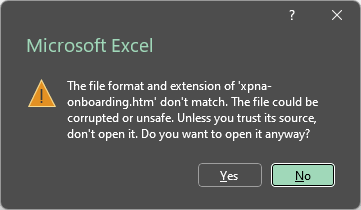
(Excel is actually trying to open our xpna-onboarding.xlsx workbook)
This is safe to continue, and you should press "Yes" in response to this warning, and Excel will then continue on loading the file.
Then, again depending on the security settings in your Microsoft Office environment, you might get this warning:
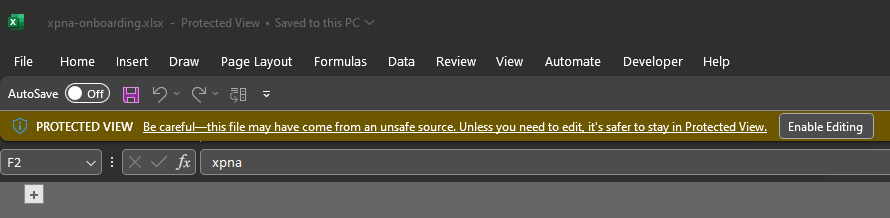
You should choose the Enable Editing action button to continue.
Alternatively, if you want to directly download the file, you can click on or copy and paste this URL into your browser, and the same process will happen: