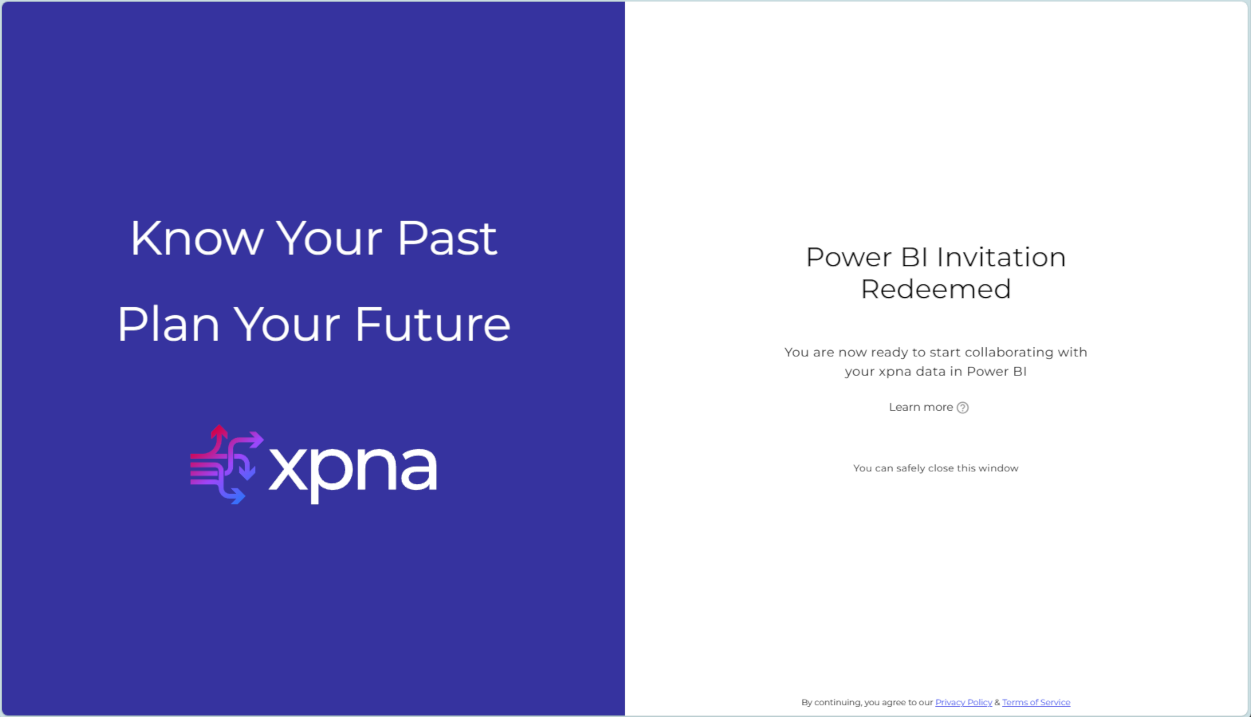Granting User Access
Once a workspace has been enabled for Power BI, a new option will appear in Workspace User Management for each user, allowing them to be granted access to Power BI.
Note:
By default, no users will have access.
When granting Power BI access to a user for the first time, across any workspace they have access to in xpna, they will receive an email invitation to "Collaborate in Power BI."
By clicking the link in the email, the user will be guided through the process of accepting guest access to the xpnaco Microsoft tenant. This allows the user to access the data in xpna via Power BI from their own organization as the correctly authorized user account.
Guest Access Invitation Process
Step 1: Email Invitation
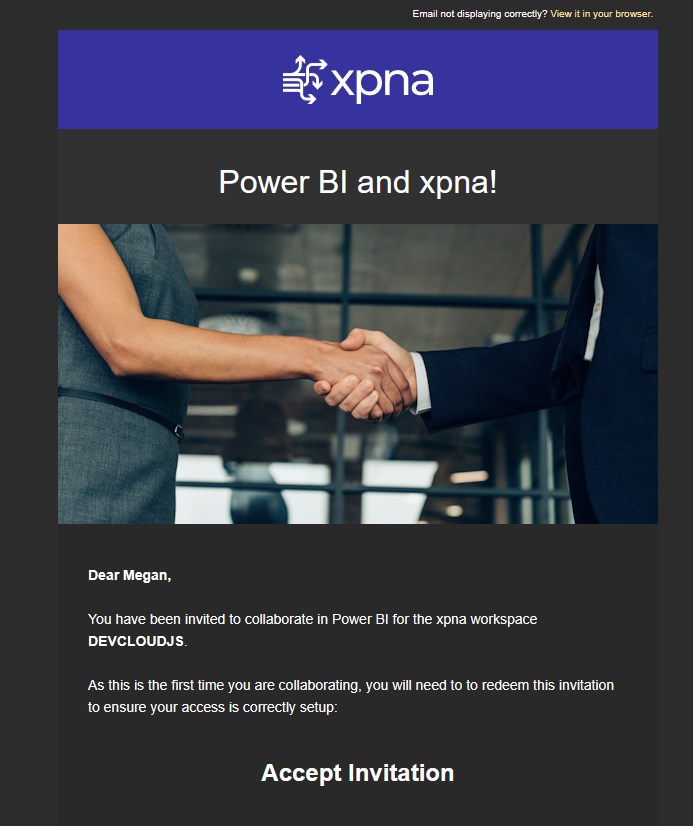
Step 2: Accept Guest Access
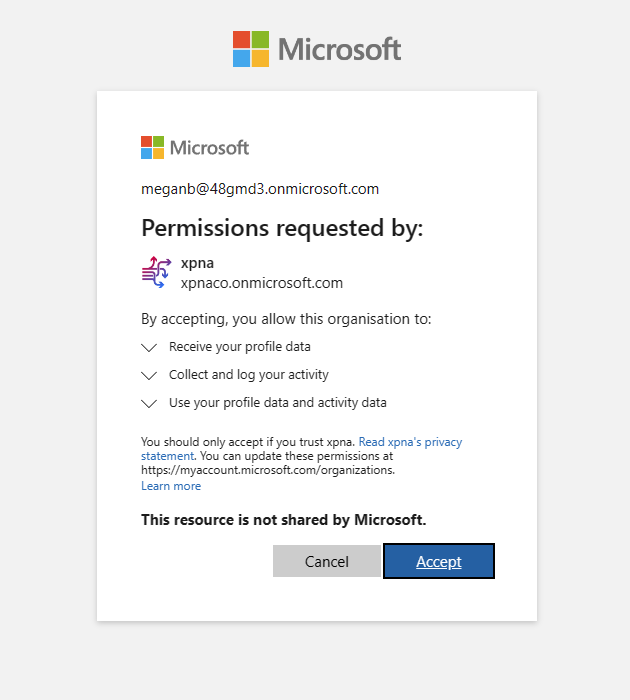
Step 3: Success