Microsoft 365 Managed Deployment
Installation
Installation of the xpna add-in as a managed deployment can be done using these instructions from Microsoft.
Note:
It is recommended to use the "Choose from the Store" method of managed deployment by an organization's IT department as this will ensure the add-in is always kept up to date.
Admin Consent
When using single sign-on with Microsoft 365, some IT environments have locked down the ability for users to self-consent, even if the Application Registration is configured to allow it.
In this case, a Microsoft 365 tenant administrator will need to use the following URL to perform administrative consent:
https://login.microsoftonline.com/<customer_tenant_id>/adminconsent?client_id=2e30160c-b7ed-45c4-8c90-0f8c6570f370
Note:
Update the
<customer_tenant_id>segment with the relevant Microsoft 365 tenant ID where consent is required.
Restriction Error Messages
In some IT environments, the usage of the Microsoft Office store is locked down and users might see some of the following messages when they try to install the xpna add-in:
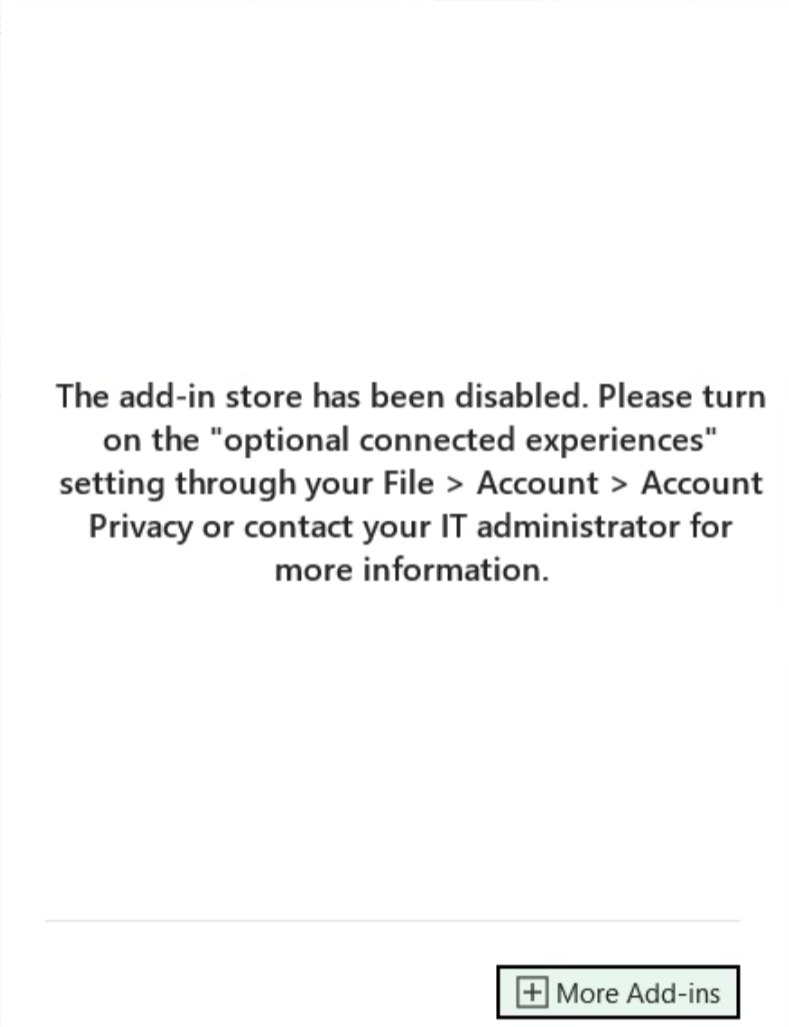
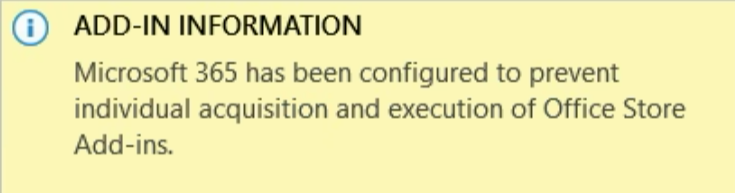
Troubleshooting Restriction Errors
If any of the restriction error messages mentioned above are encountered, the following steps should be taken to resolve the issue:
- The organization's IT department should be contacted, and the details of the error message should be provided.
- A request should be made to enable access to the Microsoft Office Store or to deploy the xpna add-in using the managed deployment method.
- If the issue persists, it should be ensured that the Microsoft 365 tenant administrator has provided the necessary admin consent as described in the "Admin Consent" section above.
Note:
These steps are intended to guide users in resolving common restriction errors. Further assistance can be obtained by reaching out to xpna support via email to support@xpna.com.