Subscription Management
The current xpna subscription can be viewed and managed by clicking the cog icon located in the footer of the xpna taskpane.
This will open the subscription details view.
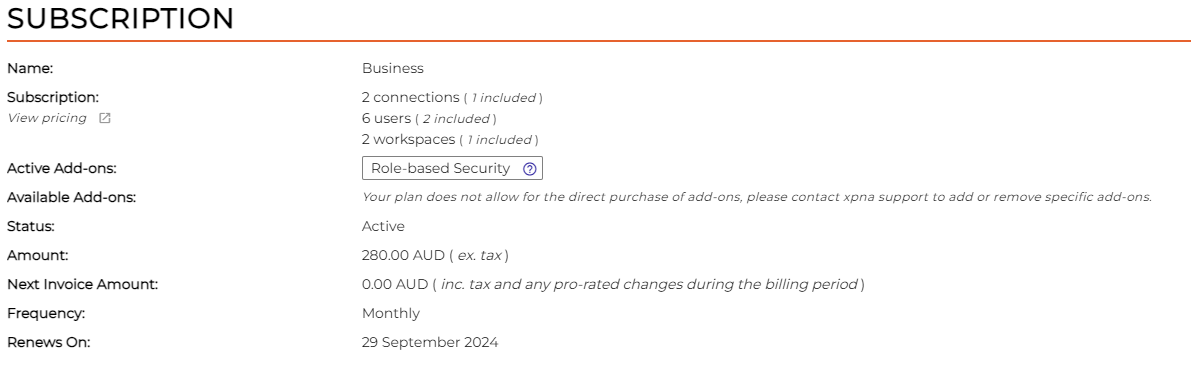
Manage Subscription
In the main subscription section, a Manage button provides access to the xpna billing portal. From the billing portal, the following actions can be performed:
- Billing information: Update details such as name, email address, postal address (for local taxation purposes), and contact phone number.
- Payment methods: Add, update, or remove payment methods.
- Invoice history: View and download past invoices.
- Subscription cancellation: Initiate the process to cancel the subscription.
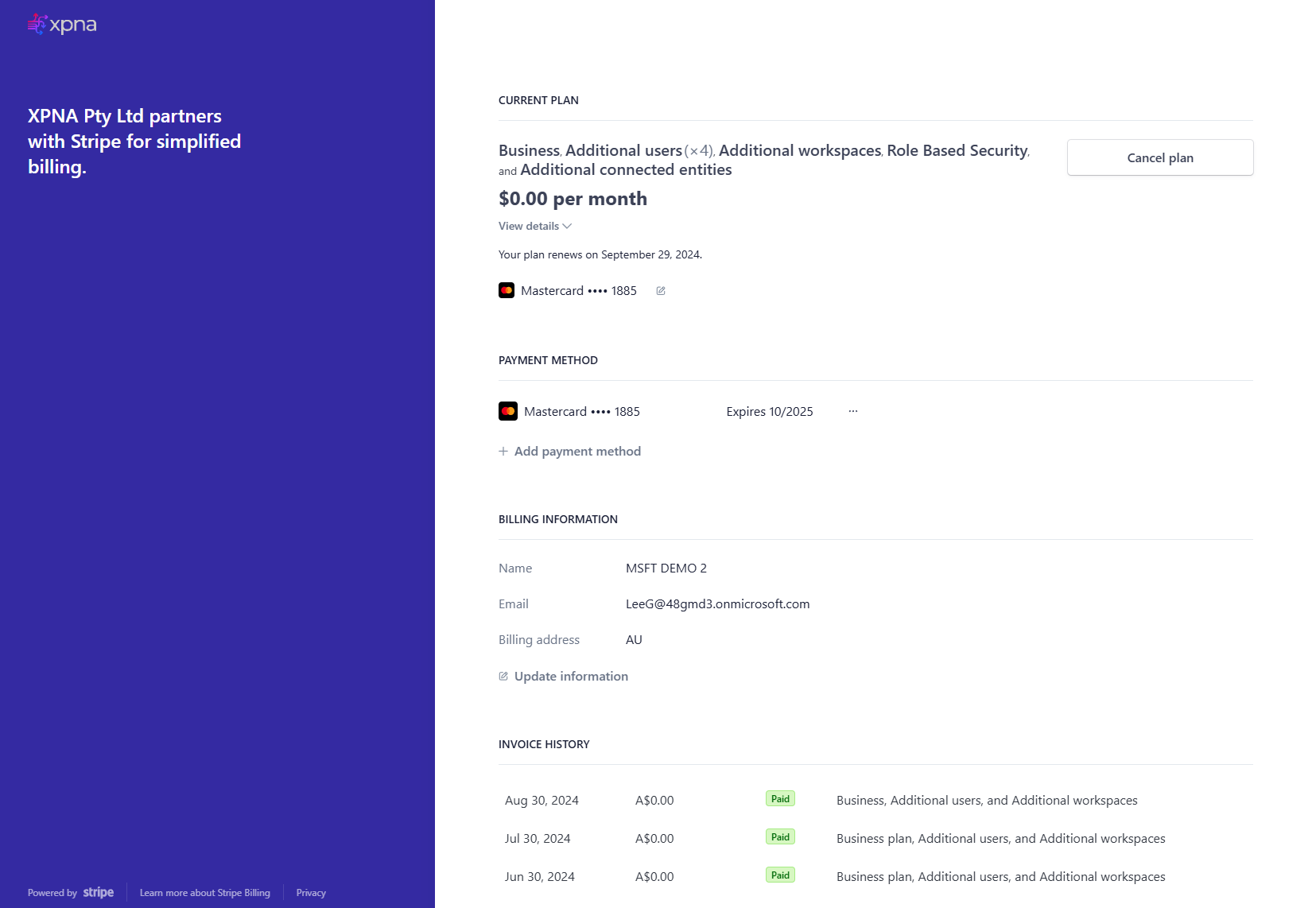
Cancellation
To cancel the xpna subscription, the following options are available:
- Use the Manage subscription action to access the xpna billing portal and complete the cancellation process.
- Contact support for further assistance.
- Send an email to xpna support at support@xpna.co.
Administrators
One or more users can be designated as subscription administrators. These administrators are granted permissions to manage other administrators and, if permitted by the subscription plan, create additional workspaces.
Note:
A subscription administrator does not automatically have access to all workspaces within the subscription unless they created them. To gain access to a workspace, the administrator must be invited through workspace management.
Adding an Administrator
To add a new administrator, the user must first be invited to a workspace within the subscription using workspace management. Once the invitation is accepted, the user can be made a subscription administrator by clicking the Add button in the Administrators section of subscription management.
Removing an Administrator
To remove an administrator, the Delete action can be used next to the administrator's entry in the Administrators section of subscription management.
Note:
It is not possible to remove oneself as an administrator.